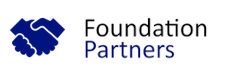fund360:funds
Funds
Overview
This section will walk through setup of Funds and the related objects. Clicking into individual pages shows how the object functions.
Content
General Setup of each object
The Fund object may be labeled General Accounting Unit. Most orgs relabel as Fund. Using Object Manager, setup the Page Layout and Lightning Page for each of the objects listed above.
Page Layout
- Click Setup, Object Manager, Select Object
- Select Page Layouts, Click Page Layout Assignment button and open layout assigned to Profiles
- Select Save As and label a new page layout for your organization (i.e. MYCF Fund Layout or MYCF Fund Allocation)
- Add Related Lists to layout (see the list of related objects above)
- Also add Fund Notes and Files, Save
- NOTE: Lightning Pages are most important for the Fund object, the rest of the objects have a default page and can be customized.
Lightning Page
The steps below are optional but give your users a richer experience and allows for added customization.
- Select the Lightning Page that includes “FDNP”, Click Clone, Adjust Label and API Name to match your custom Page Layout created above, Save
- Click Related Tab, Delete Related Lists, Add each Related List back to Related Tab with Dynamic Related List - Single or Related List - Single.
- Adjust buttons for each Related List
- Add filters to buttons as needed
- Click Details tab, Select Record Detail, Click Upgrade Now button in right panel
- Allows for a custom layout of the fields on the page
- Replace the default Highlights Panel with a Dynamic Highlights Panel by clicking the Fields tab, then drag the Dynamic Highlights Panel into position; add fields as needed
Repeat these steps for each of the objects listed above.
fund360/funds.txt · Last modified: by judy.otto